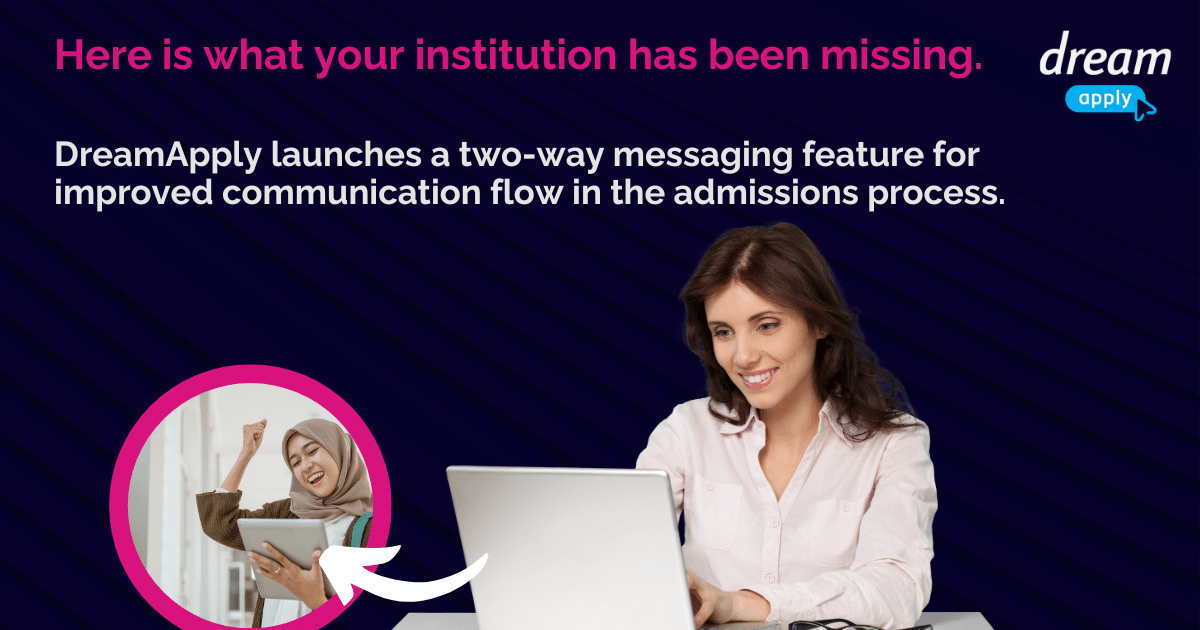Since 2011, DreamApply has been actively listening to the needs of educational institutions. In essence, universities seek to enroll more students and be more efficient throughout the different pillars of the admissions process. While the pain points of universities are diverse, they all agree on one thing – being able to easily communicate with applicants is the cornerstone of successful student enrolment.
DreamApply’s centralized admissions platform has already enabled institutions with tools that allow automating and personalizing communication with applicants in the system, but here is what they have been missing.
One of the most-requested and longest-anticipated features is now available in every DreamApply system. When admins send a message, a notification or even an offer to applicants, the applicants can now simply respond to the email, and their messages and submitted documents will appear in the system, ensuring all threads remain in one place. Let’s dive into how the feature will benefit educational institutions, how to activate it and leverage the new workflows.
Seamless integration, maximum Impact: How DreamApply’s two-way messaging will support universities in the admissions process
The new feature ensures that every message from applicants is captured within the DreamApply system, promoting a complete and uninterrupted conversation history.
Universities can now foster a more interactive and responsive admissions process, allowing applicants to feel heard and valued with prompt replies and continued conversations within a familiar, email-like environment. Because of the principle of reciprocity, this will result in a higher number of completed applications in less time.
Additionally, administrators will be able to cut down on the time spent sifting through external emails and focus more on what matters – building relationships with prospective students.
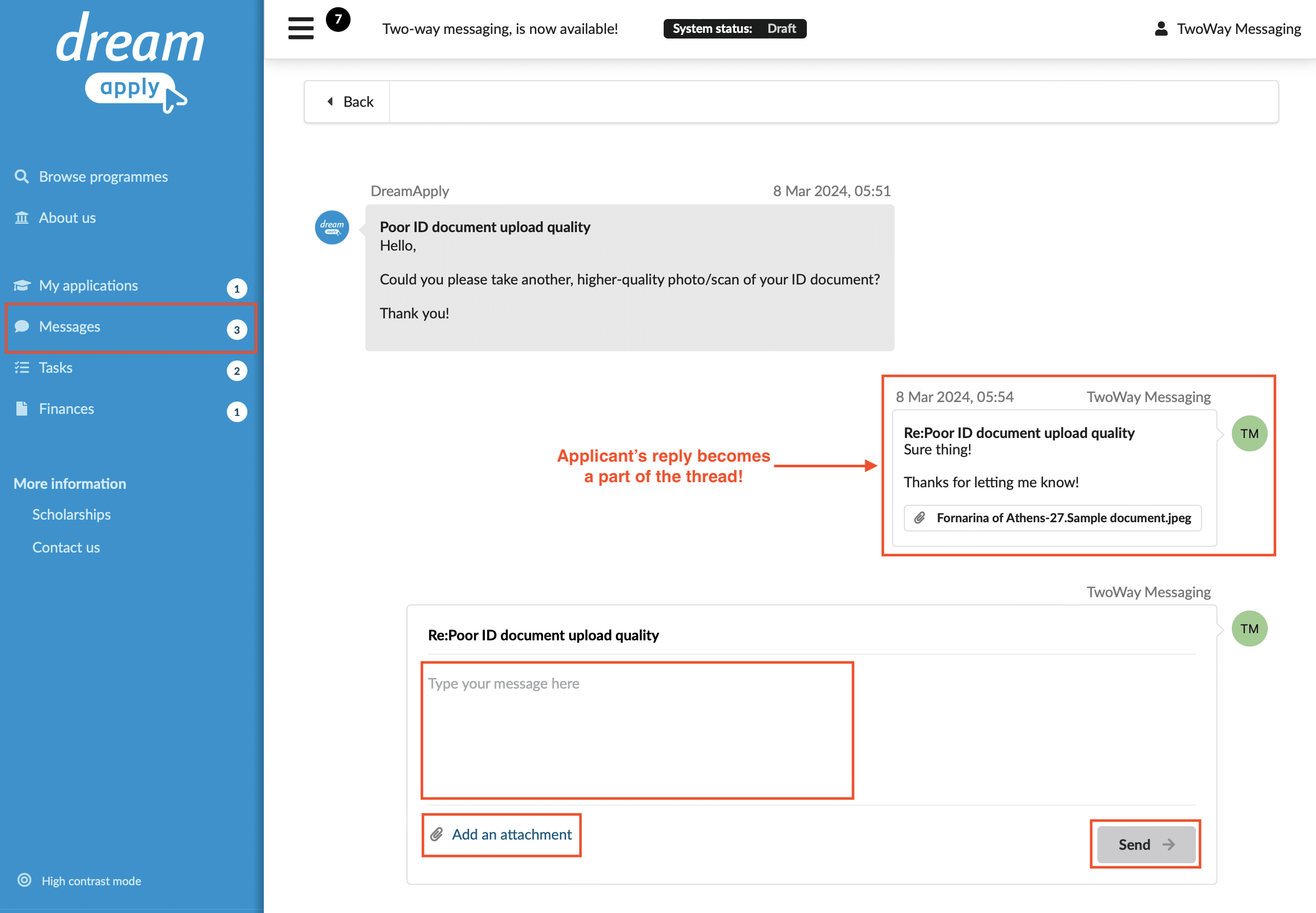
How to enable the two-way messaging feature?
Enabling this feature in your system is just a couple of clicks away. An administrator with superuser permissions can enable this optional feature by going to System > Settings > Outgoing email settings > and clicking on “Enable two-way messaging mode”.
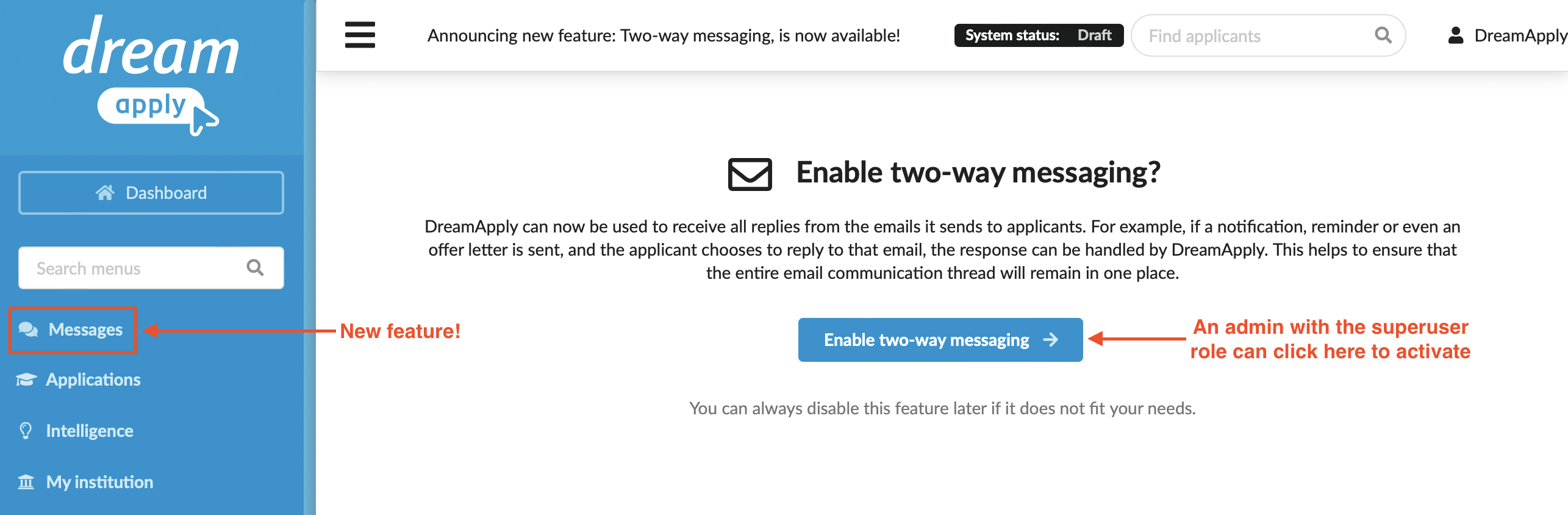
How does the applicant’s inbox look like?
When the feature is enabled, registered applicants have the option to reply to their incoming messages either from the DreamApply system or directly via their email inbox. Either way, it will appear in the DreamApply system as a new message. Applicants can not only respond to messages, but also attach requested documents and thereby complete the next step in their admissions journey with more ease.
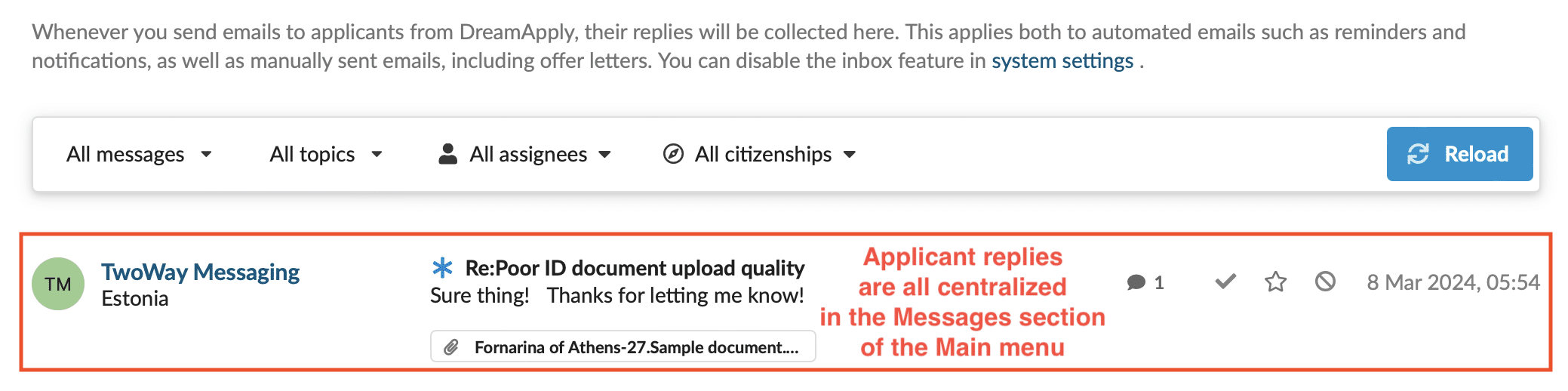
How does it work for administrators?
Admins can still see the outgoing emails from the applicant’s profile, and now they have the ability to “Start a new thread.” This can be useful for starting a conversation about something that doesn’t fit the normal process. 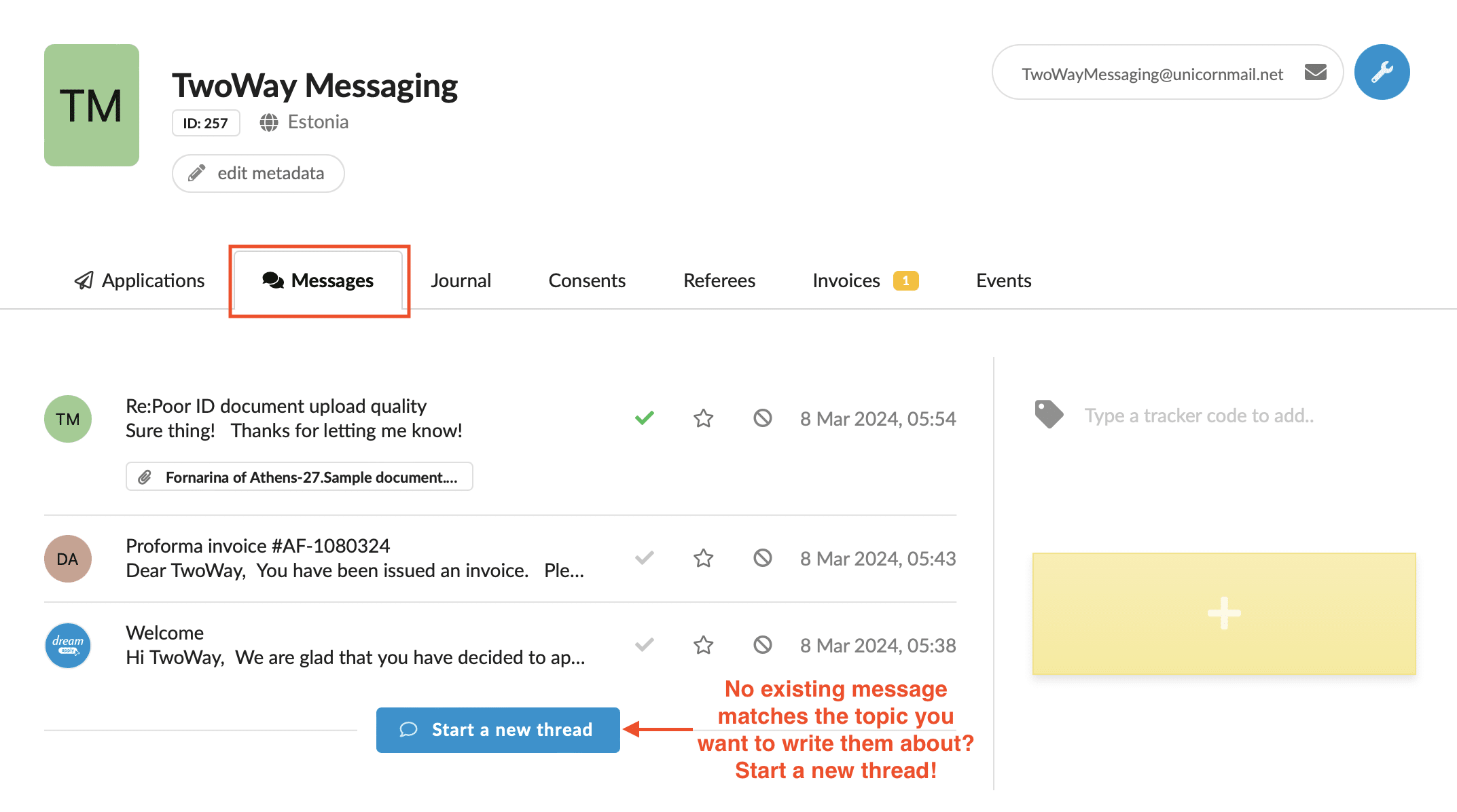
Starting a new thread is similar to sending an email. You can edit your subject line, add a CC or a BCC, add attachments and press send.
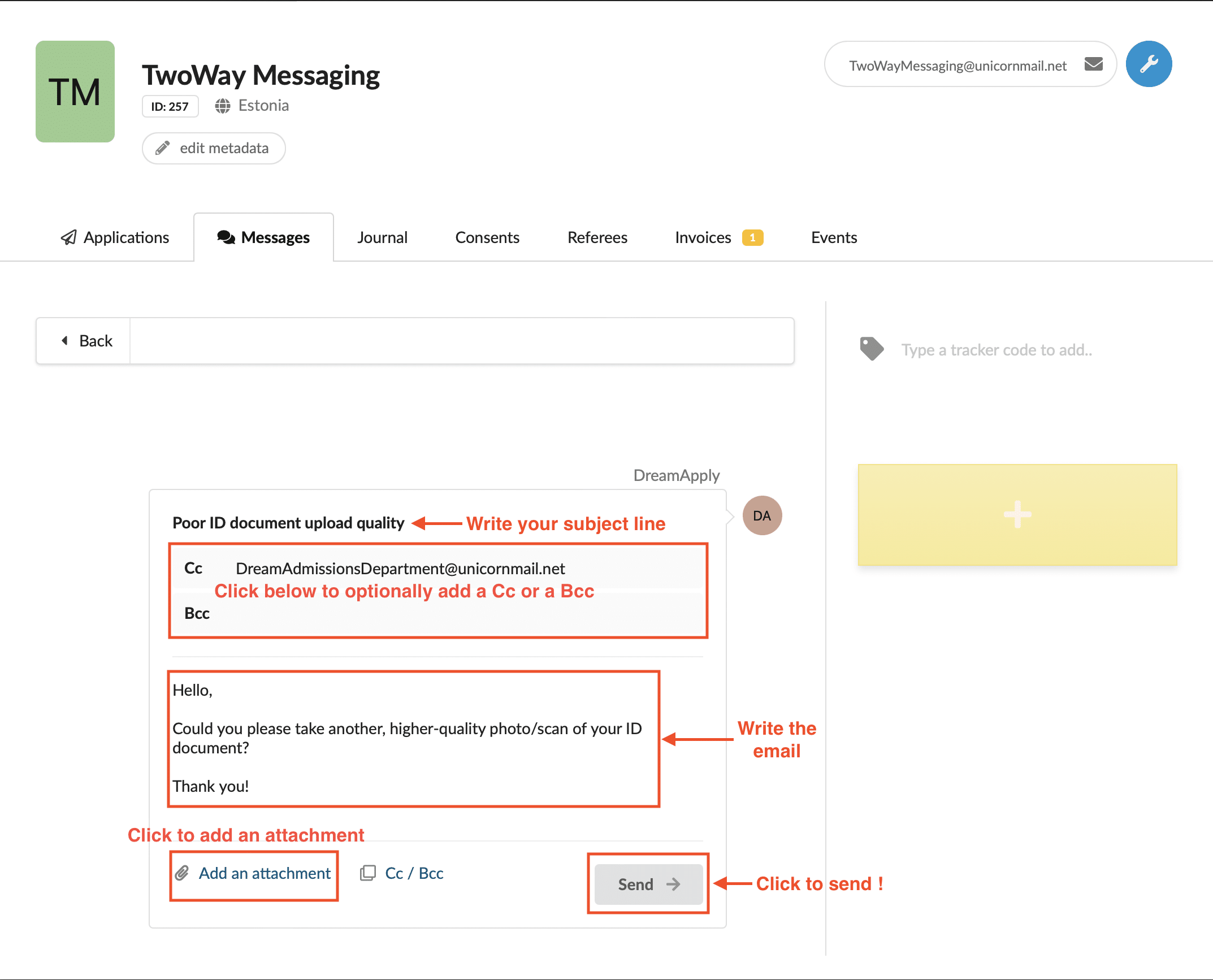
Applicants can only reply to the emails they receive, but administrators can always start new threads.
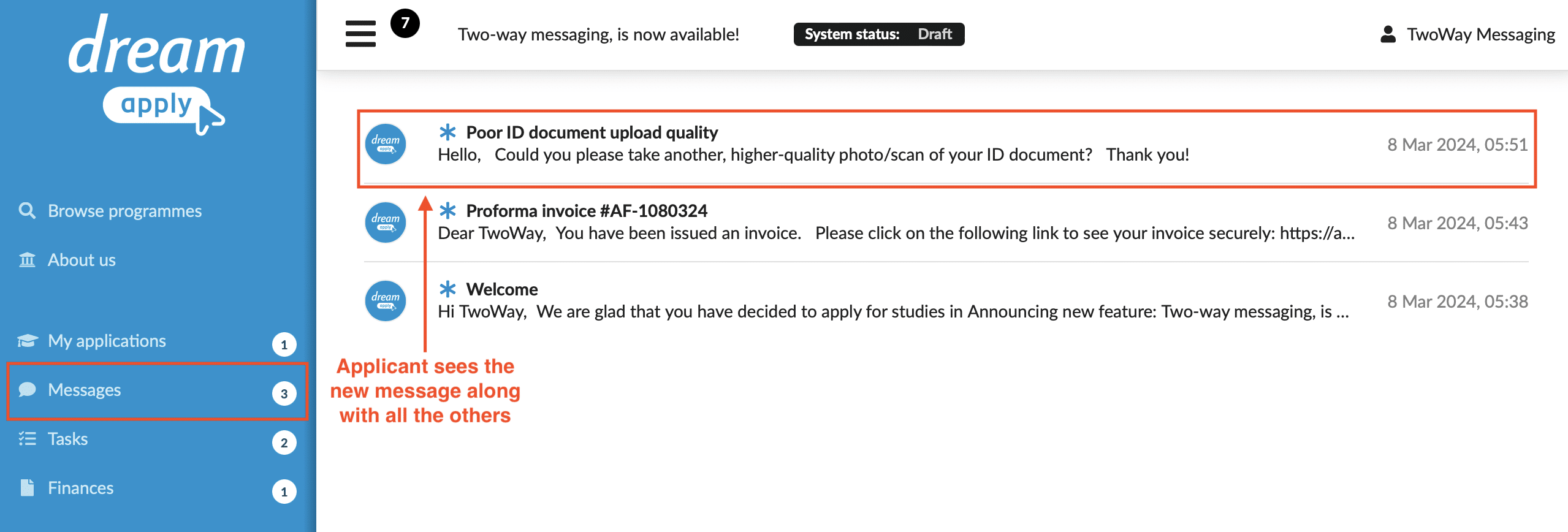
Additionally, administrators can unsend messages within 30 seconds after pressing “send.”
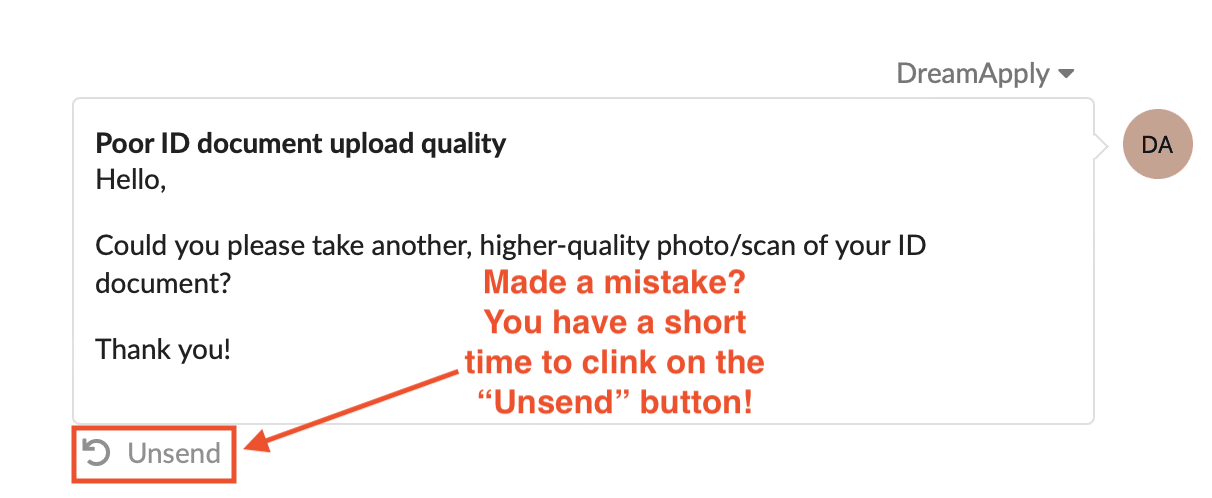
Administrators will still be able to see all messages from individual applicants by going to the ”Messages tab” of their applicant card, however, it is now possible to do the same by going to “Messages“ in the Main menu. From this page it is possible to use different filters to narrow in on the set of messages you want to work with.
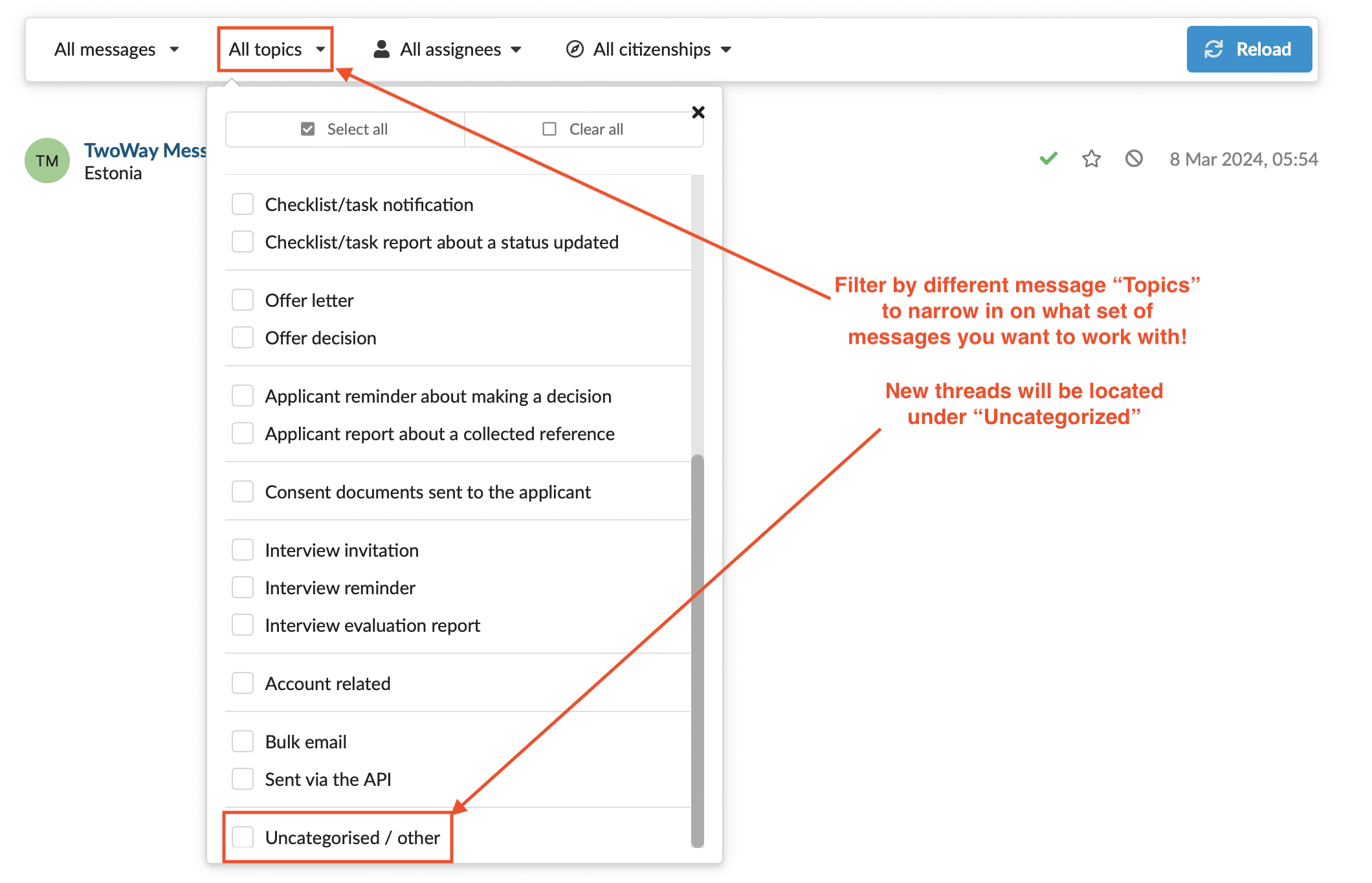
Built-in workflows for greater productivity
Labelling messages
By default, messages will be marked as “Unread” and labelled with a blue star.
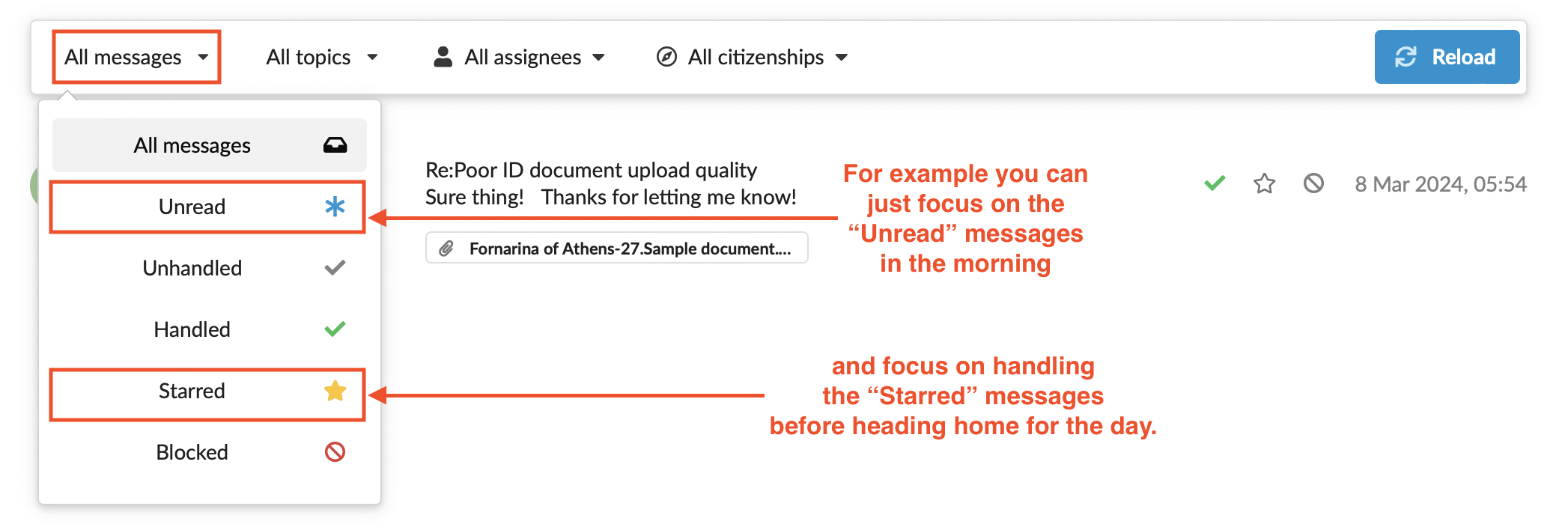
After you have read the message, it will no longer appear in the set of “Unread” messages but will still be available in the “Unhandled” set. After the issue has been resolved, you can easily mark it as “Handled.” If you are unable to resolve the issue and want to be able to easily find the message, simply mark it as “Starred.” If you don’t want the applicant to be able to reply to that thread any longer, you can easily “Block” that thread.
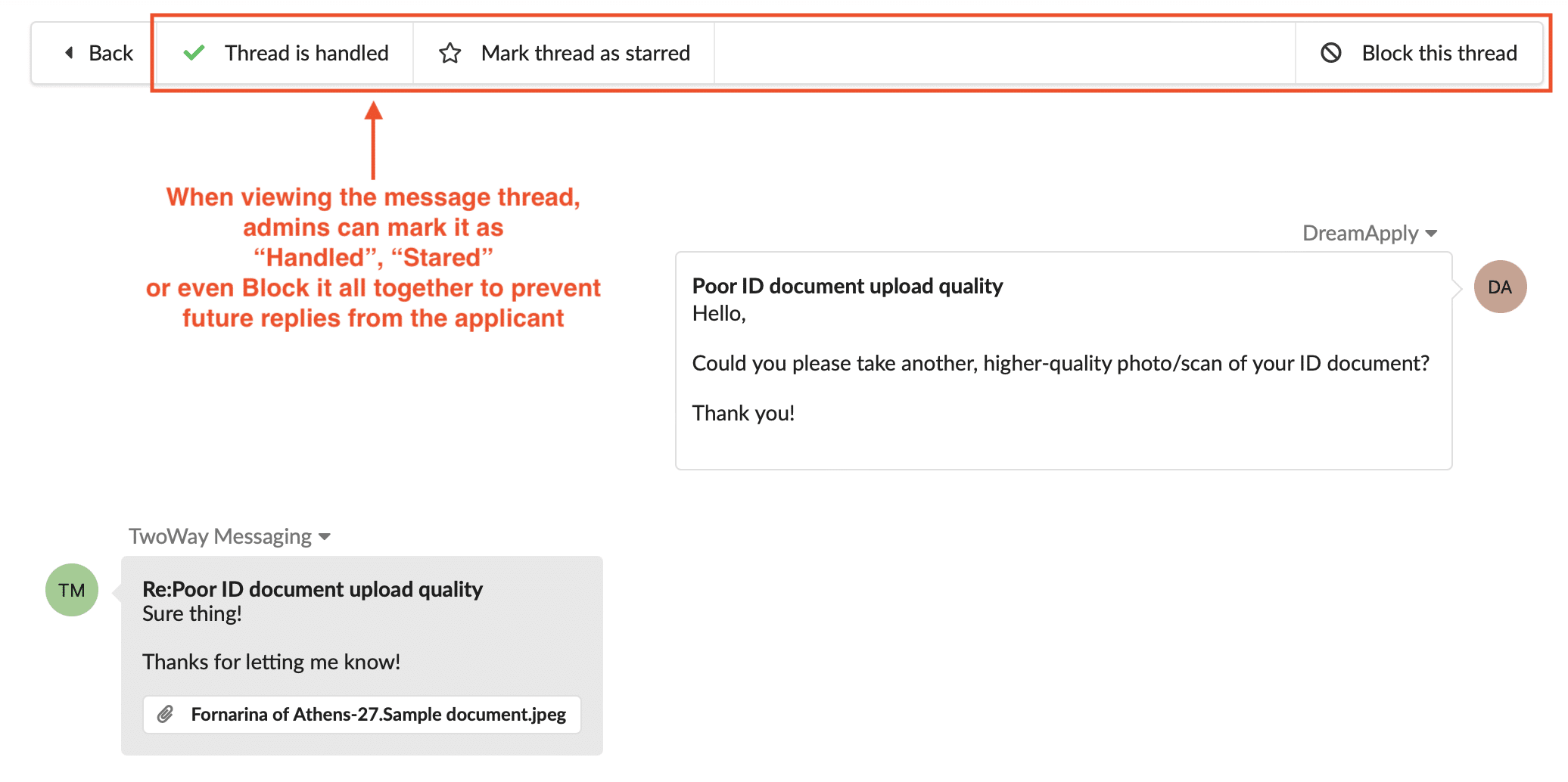
Filtering messages by topics
If you are not interested in hearing from applicants until they have reached a certain stage of the process, it is possible to use the “Topic” filter to shortlist replies to specific emails that the system has sent out.
It is still possible to access the metadata of the email. For instance, you can check to see if an applicant has read your message as well as which admin marked it as handled for greater accountability.
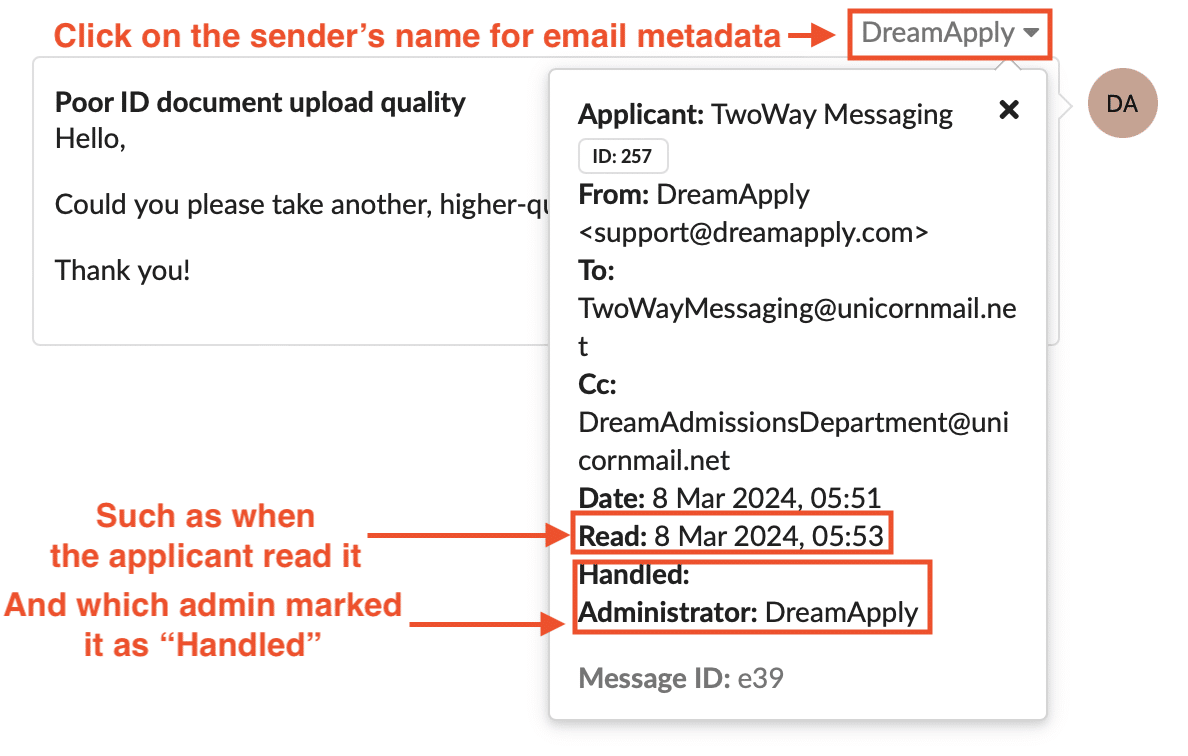
Disabling applicant replies
If you don’t want to use the feature any longer, you can simply have a superuser turn it off again. Don’t worry. All the messages that have been received will be preserved.
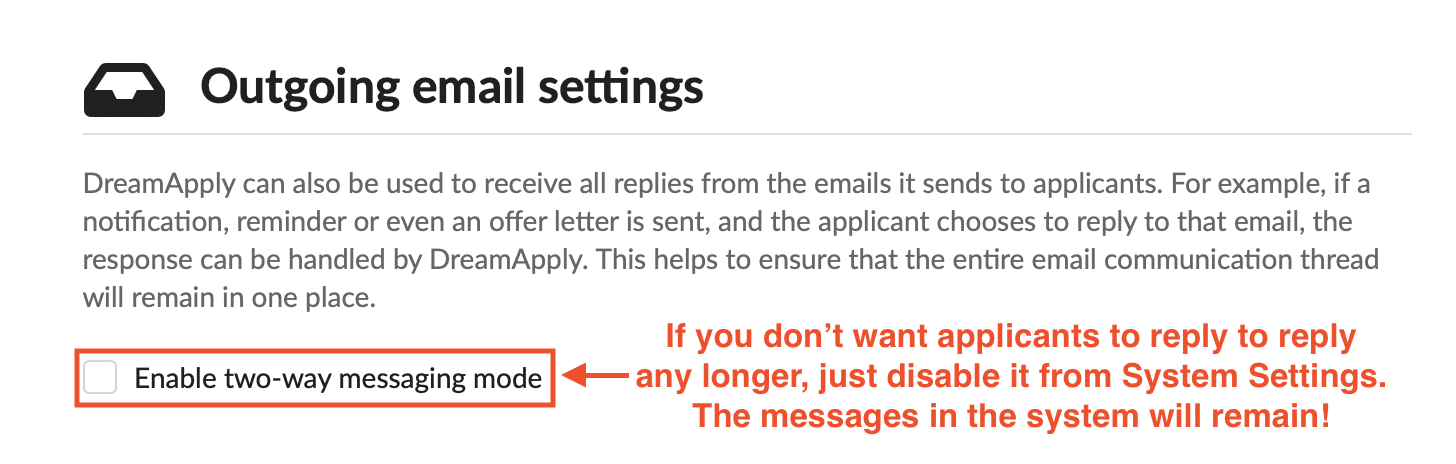
About DreamApply
Founded in 2011 in Estonia, DreamApply is an innovation-driven EdTech organization that improves access to education around the globe. DreamApply’s application management software helps more than 300 educational institutions across 40 countries to improve admissions, marketing, financial and other internal processes.
DreamApply’s easy-to-use and customizable software increases student enrollment by 30% and reduces application processing time by 40%. With features designed with and for educational institutions, and integrations with commonly used systems, DreamApply empowers teams to get more done with less effort.
Continue exploring by requesting your free, personalized demo.
Subscribe and be the first to receive new case studies, podcast episodes, blog articles and other EdTech resources.